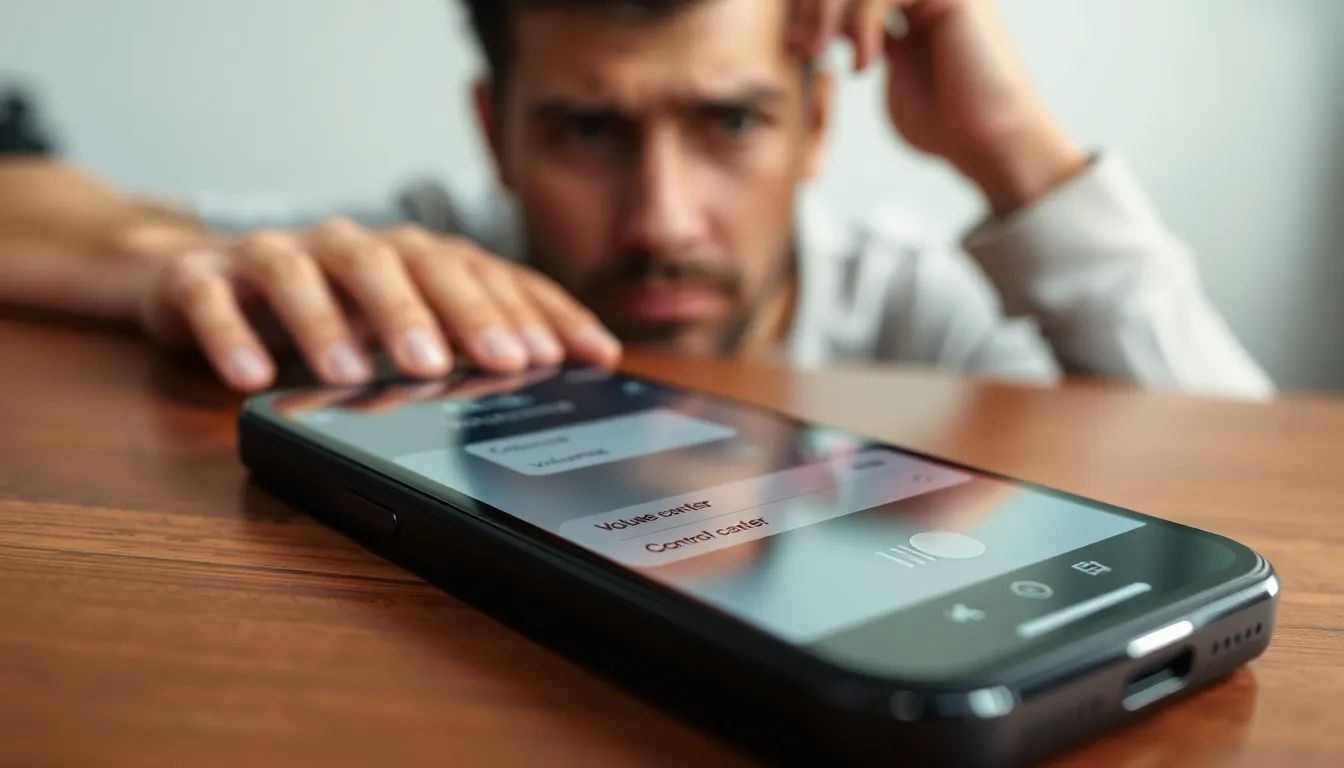Imagine reaching for your iPhone, ready to jam out to your favorite tunes or catch up on the latest podcast, only to be met with silence. Frustrating, right? It’s like your phone’s decided to take a vow of silence. Whether it’s a sneaky setting or a quirky glitch, not hearing sound on your iPhone can turn your day from “Let’s rock!” to “What’s that, crickets?”
Table of Contents
ToggleCommon Reasons For Sound Issues
Sound issues on an iPhone can stem from various sources. Identifying the problem can often lead to quick solutions.
Volume Settings
Check the volume settings first. Users can easily overlook the physical mute switch on the side of the device. Ensure the volume is turned up and not muted through the Control Center. Access the Control Center by swiping down from the top-right corner on newer models or swiping up from the bottom on older ones. Additionally, some apps may have separate volume controls; adjusting those can help restore sound.
Do Not Disturb Mode
Do Not Disturb mode might be activated. When engaged, it silences calls, alerts, and notifications while the screen is locked. Users can verify this by checking the crescent moon icon in the Control Center. Disabling Do Not Disturb mode may resolve the sound issue and restore alert sounds promptly. Ensuring that the settings align with personal preferences can prevent future disturbances.
Bluetooth Connections
Bluetooth connections can also impact sound output. An iPhone may connect to a nearby device inadvertently, directing audio to that device instead. To troubleshoot, users should check connected Bluetooth devices in the Settings. Disconnecting or turning off Bluetooth can force the iPhone to output sound through its built-in speakers. When needed, users can then reconnect Bluetooth devices to enjoy wireless audio without complications.
Troubleshooting Steps
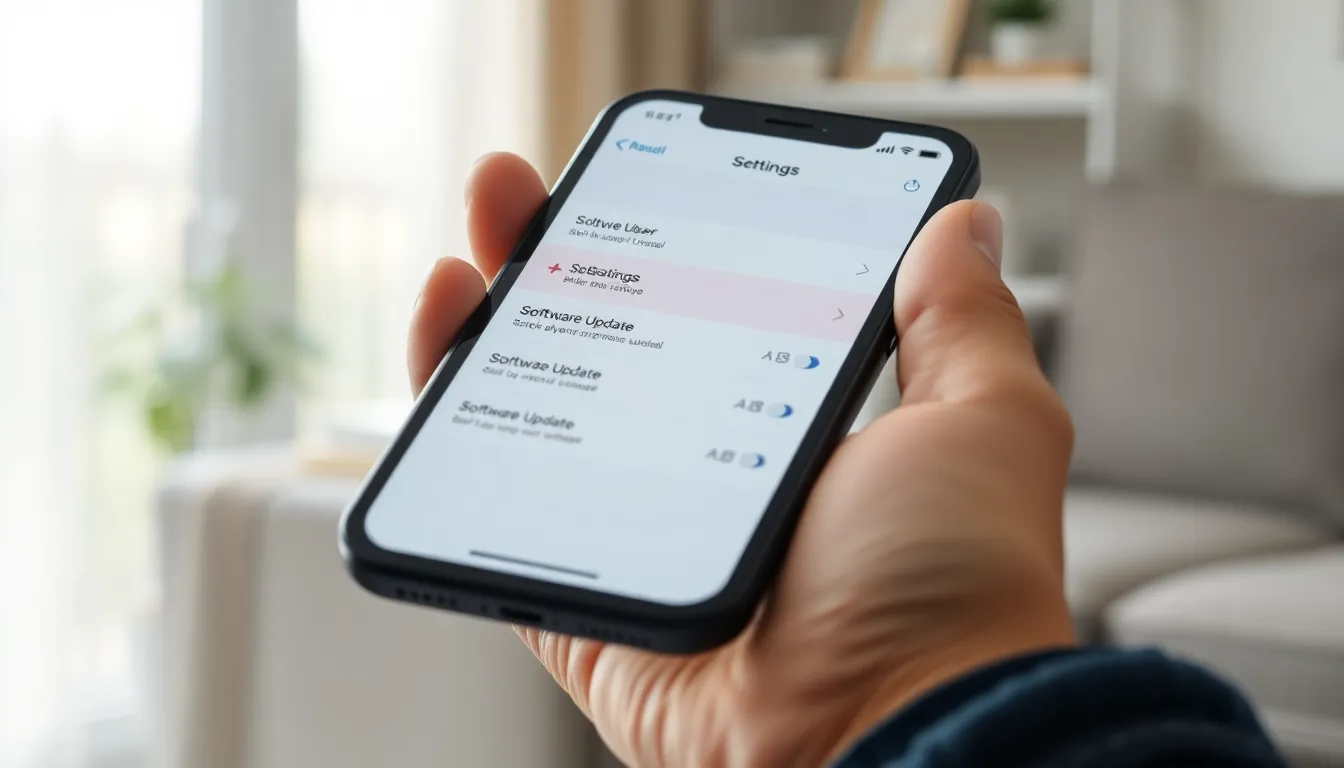
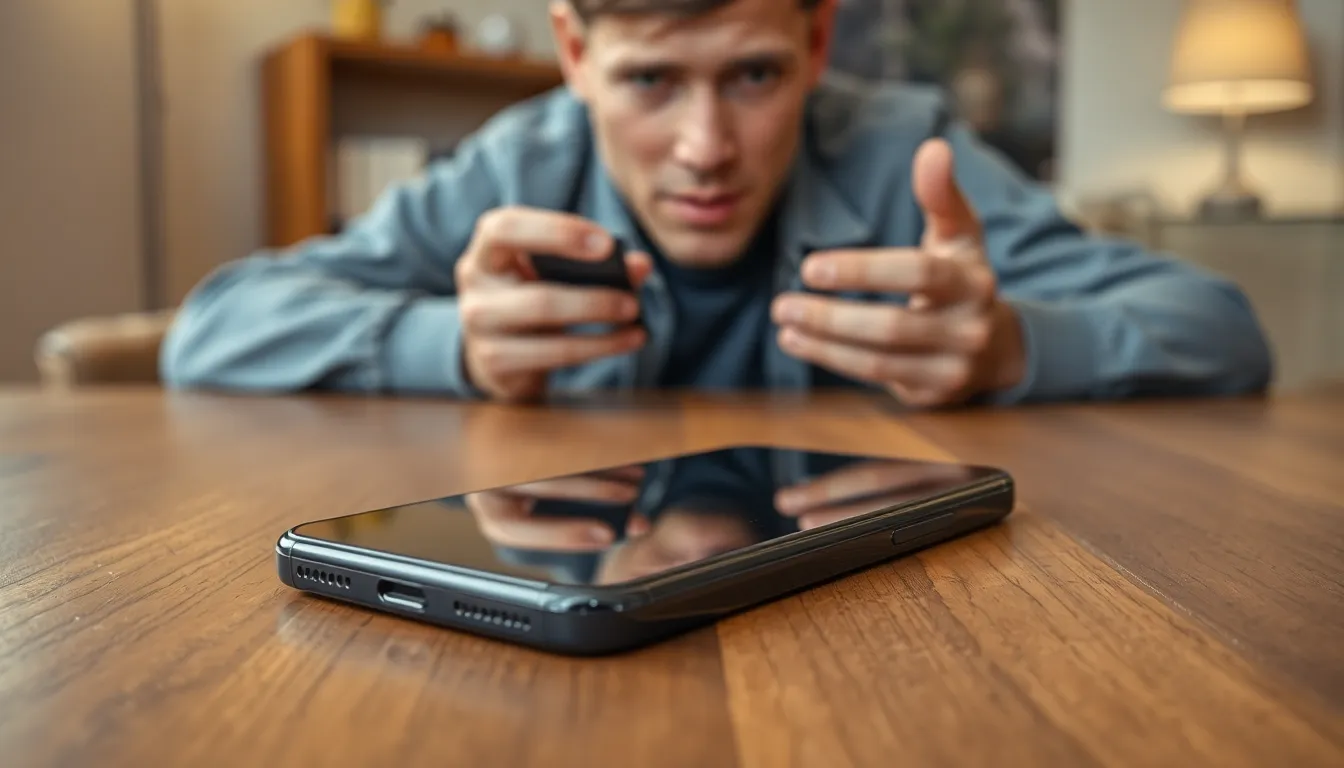
Users facing sound issues on their iPhones can follow several steps to diagnose and fix the problem effectively.
Check Hardware
Inspecting the hardware is vital. Ensure that the device isn’t physically damaged. Look for any obstruction in the speaker area that might block sound. Check the lightning port for debris that could interfere with audio output. Also, consider using wired headphones to see if the issue persists. Testing headphone jacks determines if the problem lies within the phone or external devices.
Restart Your Device
Restarting the iPhone often resolves audio glitches. To restart, press and hold the side button along with the volume buttons until the power off slider appears. Afterward, slide to power off and wait a few seconds before turning it back on. This simple action can refresh system processes. Users frequently find that a restart restores sound functionality.
Update iOS
Updating the iOS can rectify software bugs affecting sound. Go to Settings, tap General, and select Software Update. If there’s an available update, download and install it. Regular updates include fixes for known issues, enhancing overall device performance. An updated system minimizes sound-related problems by ensuring compatibility with various apps and features.
Advanced Solutions
For persistent sound issues, advanced methods may resolve the problem effectively. Users should consider the following options.
Reset All Settings
Resetting all settings often helps when sound problems persist. This process restores preferences without deleting data. To reset, navigate to Settings, then tap General, followed by Transfer or Reset. Choose Reset All Settings. Confirm the action, and the iPhone will reset settings like Wi-Fi passwords and wallpapers. After completing this step, check if sound functionality improves.
Factory Reset
A factory reset serves as a last resort for resolving sound issues. This option erases all data and settings, returning the device to its original state. To initiate a factory reset, go to Settings, select General, then Transfer or Reset, and tap Erase All Content and Settings. Confirm the erasure. Before proceeding, back up important information to avoid data loss. Following the reset, set up the iPhone as new and monitor for any ongoing sound issues.
When To Seek Professional Help
Persistent sound issues on an iPhone may require professional assistance. If troubleshooting efforts don’t improve the situation, it’s essential to consider expert help. Unusual behaviors, like intermittent audio problems, can indicate underlying hardware damage. Noises that occur during calls or app usage without resolution may signal a deeper issue.
Users should also seek professional support if the iPhone displays error messages related to audio. Notably, damaged lightning ports can affect sound output, leading to an audio blackout. Over time, physical wear can impact internal components, necessitating specialized repairs.
For individuals who find that software updates or resets haven’t resolved their sound problems, consulting an Apple technician or authorized repair service is advisable. Frequent system crashes during audio playback might also suggest hardware malfunctions.
Additionally, unusual sounds like crackling or distortion during music playback often require a technician’s expertise. Seeking assistance becomes especially important if sound issues emerge after physical damage, such as drops or liquid exposure.
In situations where all standard troubleshooting steps have been exhausted, professional evaluation becomes crucial. Specialists can provide diagnostics that reveal whether the issue lies within the hardware or software. Getting that expert help ensures that any potential damage gets addressed promptly.
Experiencing sound issues on an iPhone can be frustrating but it’s often manageable with the right approach. By checking settings and performing basic troubleshooting steps users can often restore audio functionality quickly. If problems persist despite these efforts it may be time to consider more advanced solutions or professional assistance. Staying proactive about updates and maintenance can help prevent future sound-related issues. With a little patience and the right guidance users can enjoy their favorite music and podcasts without interruption.